3D Pumpkin

(Made in tinkercad)
Platform
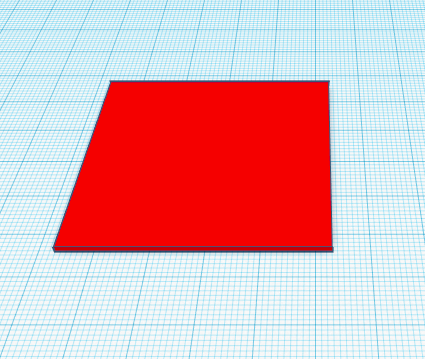
1. Add a cube and shape it down into a platform that is 1 unit high
2. Make sure that it is symmetrical
Sphere

1. Add a sphere onto the plat form and size it to platform
Leaf & Stem

1. Add two hearts and flatten them to 1 to 0.1 units high
Leaf & Stem

1. Rotate one of the hearts 180°
2. Put the two hearts together until you have two big circles in the middle
3. Conjoin the two hearts
Leaf & Stem

1. Shape the two hearts to a leaf like shape
2. Move your new leaf to the top of the pumpkin
Leaf & Stem

1. Add a cylinder to the top of the sphere
2. Put your leaf on the stem (make sure they are touching)
Sides

1. Add a torus
Sides

1. Shape the torus to the sphere until some of the torus is sticking out of the top and bottom and sticking out the sides
Sides

1. Fill the sphere with the sides
2. Make sure it somewhat symmetrical
Sides


1. Delete the sphere in the middle of the pumpkin
Sides


1. Add more toruses in the gaps of the pumpkin
2. Shape the new toruses to make them smaller to the bigger toruses (there should be no gaps)
Top & Bottom


1. Add two smaller sphere to the top and bottom of the pumpkin (there should be no gaps)
2. (Make sure that the stem and leaf is connected to the top of the new sphere)
Color
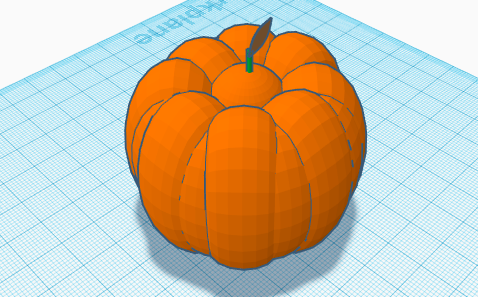

1. Color you new pumpkin
2. Conjoin the pumpkin
3. (If on tinkercad) If the pumpkin goes to one solid color go the colors tab and select the multi-color box
Done

You are now done with your new pumpkin now just shape to how big you want to.