3ds Max Modeling House

3ds max and a computer.
Layout the House

The first thing that you want to do is select the plane button, this will allow you to make floor or the base of the model. This is the roots you will build the rest of your house based on the layout of the floor. Next You need to build interior and exterior walls, just play around with it make sure that you have at least a designated Kitchen, Bedroom, dining room, living room, and bathroom but layout the house the way you want.
The Kitchen


The Kitchen needs a fridge, oven, sink, cabinets, and an island. This what I did first was made the bowl, You need to take a sphere and click on the modify tab. You are then going to go onto the modifier list and choose the edit mesh button. You need to click on the vertex tab and then select soft selection. You need to highlight just the first ring on the very top of the sphere. Then you need to increase the falloff until half of the sphere is highlighted. Then you need to right click the sphere select move and then move the highlighted section down until you get a bowl shape. Then I added a fridge which was just a box, the cabinets were also just boxes above the sink and stove. The stove is actually three tubes in a triangle with three dials underneath them.
Living Room
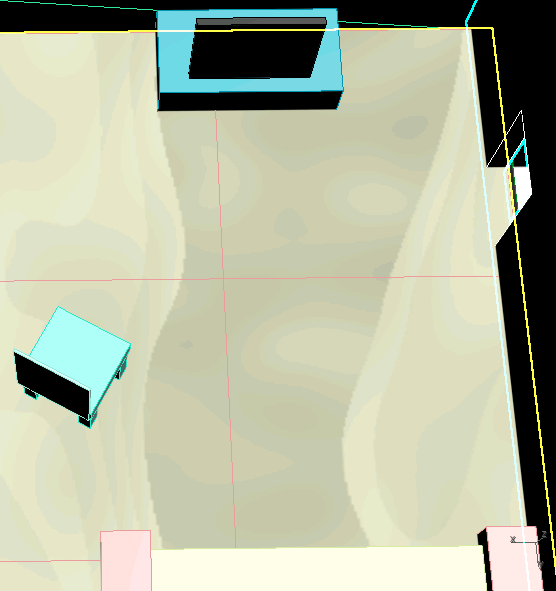
The living room consists of a couch, tv, and chair. The couch was three boxes grouped together along a wall to resemble a couch. the chair was a bit harder I started with a box and then I created another smaller and more narrow box to resemble the leg. Then I made three clones of the leg and then I put them underneath the original box, then I made the backrest which was just another small thin box that I grouped to the back of the of the stool.
Dining Room


The Dining room needs a full table with plates silverware and chairs. The table is 5 different boxes grouped together similar to the chair but with out the backrest. For the chairs I cloned the chair from the living room 6 times and placed them around the table accordingly. Then for the plates I made really thin cylinders and the forks are quite simple, you need to take a box and then go to the modify tab and add 7 segments then you need to click the polygon tab and then you want to hold down left control and select every other segment and then select extrude.
Bedroom

You need a bed, a dresser, and a closet. The bed is a box with a plane over it acting as the blanket and then another box acting as the headboard in the back. The dresser is a box with six segments acting as draws and a cylinder as the handle. For the closet I added an entire other segment to the room and then I used the Boolean tool to cut out the doorway.
Bathroom


The Bathroom needs a bathtub shower combo, sink, towel rack, and a toilet. For the tub I made a box and then I added 3 segments both for the width and length of the box. Then I selected the left three boxes then I move them to the left and I repeat that process for the right. Then I select the entire top end the box and then I select hide under soft selection which makes the tub hollow. For the shower I used a cylinder and a cone to resemble to faucet and the hose. For the sink and bathroom I used the bowl from the sink and then I just added a lid. Then the towel rack is just a box with some cylinders attached to the box.
Final Touches
You are going to want to add different materials to the floor and walls. To do this press m on your keyboard and then you want to select standard material, then you need to select the material you need for the floor I chose checker board for the dining room and granite for the rest of the house. Then you need to select the node on the side. Then you want to select the button "show shaded material in viewport" and then select the object you want to put the material on and then select the assign "material to selection" button.
Animation
The final step is to animate the tour, to do this you need to add a camera and then move the camera around while the set key button is on and try to get the entire house in the shot.