Copy It!
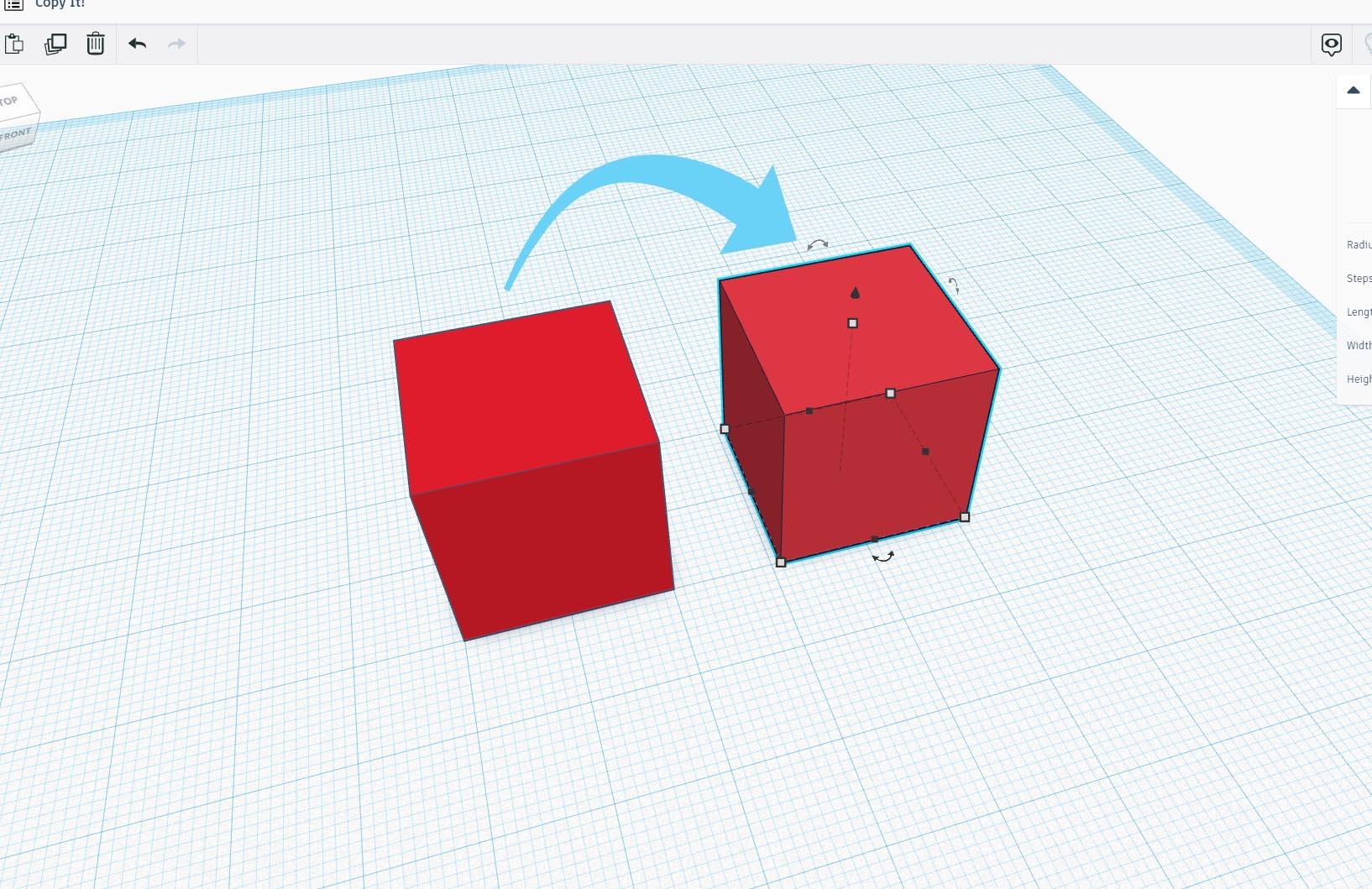
While creating in Tinkercad it can be helpful to make a copy of a shape in your design.
To make a copy we can use the COPY button on the top toolbar or use the hotkeys, we'll cover both options.
Instructions
- Drag and drop the Box shape from the library of shapes on the right side of the screen onto the Workplane.
Select + Copy
With a shape on the Workplane we can start to make a copy.
Instructions
- Select the shape on the Workplane by clicking on it.
- Use the COPY icon from the top toolbar to create a copy

- Use the PASTE icon from the top toolbar to place a copy of your selected shape next to the original

- You can also create a copy by using keyboard shortcuts:
ctrl+C / ⌘+C for copy
ctrl+V / ⌘+V for paste. - Move the pasted box into position of one of the boxes in orange.
- Repeat step 3-5 for the other two boxes.
Good Job!
You got it!
Things to Try
- What happens when you make a COPY of a shape and then press PASTE more than once?
- What happens when you move your shape after pasting, then press PASTE again?
Now, try to make more copies by selecting more than one shape at a time.