Creating Wings for the Space Ship
by tinkercad-support in Workshop > 3D Printing
2924 Views, 1 Favorites, 0 Comments
Creating Wings for the Space Ship

The following information is a single lesson in a larger Tinkercad project. Check out this and more projects on Tinkercad.
Return to Previous Lesson: Making the Body
Lesson Overview:
Now we're going to make wings for our ship!
Building Wings for the Living Quarters







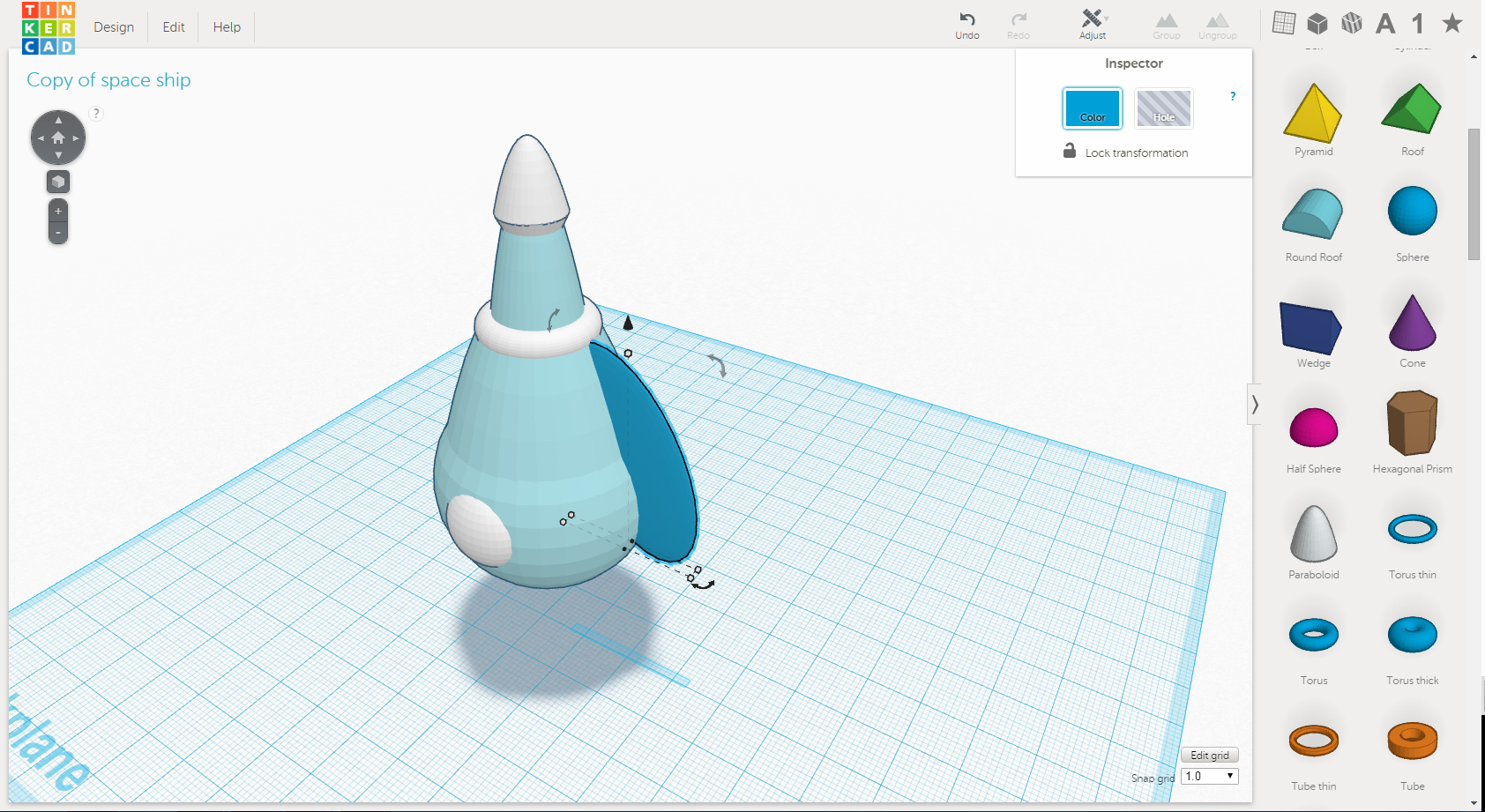





When finished with this step, you will have something similar to the image blow.
Instructions
- Place a sphere on the workplane. Scale it down to 2mm on the Z axis.
- Scale the sphere on the Y axis 40mm.
- Rotate the sphere 90 degrees on the X axis.
- Rotate the sphere counter-clockwise on the Y axis 22.5 degrees.
- Using the black handle, scale on the X axis until the wing is about 25mm
- Align the wing to the Living Quarters, centering on the X and Y axis.
- Move the wing on the X axis until it touches the Divider.
- Select the wing and choose Edit>Duplicate. Holding SHIFT, move the duplicate along the X axis to the other side of the spaceship.
- With the copies Wing selected, choose Adjust>Mirror. Choose the arrows that will mirror the wings along the X axis.
- Move the Wing on the X axis until it touches the Divider. Select both wings and group them together.
- Position the camera so that you are looking down on the spaceship. With the grouped wings select, hold ALT and rotate on the Z axis by 90 degrees. Holding ALT will create a duplicate of the group.
- Select all of the wings and rotate them 45 degrees on the Z axis.












Creating Wings for the Escape Pod





The wings for the Escape Pod are similar to the Living Quarter's wings. Instead of starting from the beginning, lets copy the wings we made and make a few changes. When you are finished with this step, you will have something like the image below.
Instructions
- Select all of the wings made in the last Step. Holding ALT, Move them up on the Z axis about 32mm.
- Holding SHIFT, scale the wings down to 15mm equally.
- Move the Escape Pod wings up on the Z axis until they touch the Nose Cap.
- Position the camera so that you are looking down on the spaceship. Rotate the Escape Pod wings 45 degrees on the Z axis.




In the next lesson you will learn to
Next Lesson: Adding Windows