Easy Signs & Tags in Word
by Rhonda Chase Design in Craft > Digital Graphics
2920 Views, 12 Favorites, 0 Comments
Easy Signs & Tags in Word


I'm getting ready for a show and can't get InDesign to load. But never fear, I can use Word to do simple projects in a pinch. Here is how I made some very nice show signs and labels, quickly and easily, with Word.
Start

Open a new Word document. Then type in a few of the things you want to promote. Make them one line each so you have plenty of space to work with.
Try Fonts

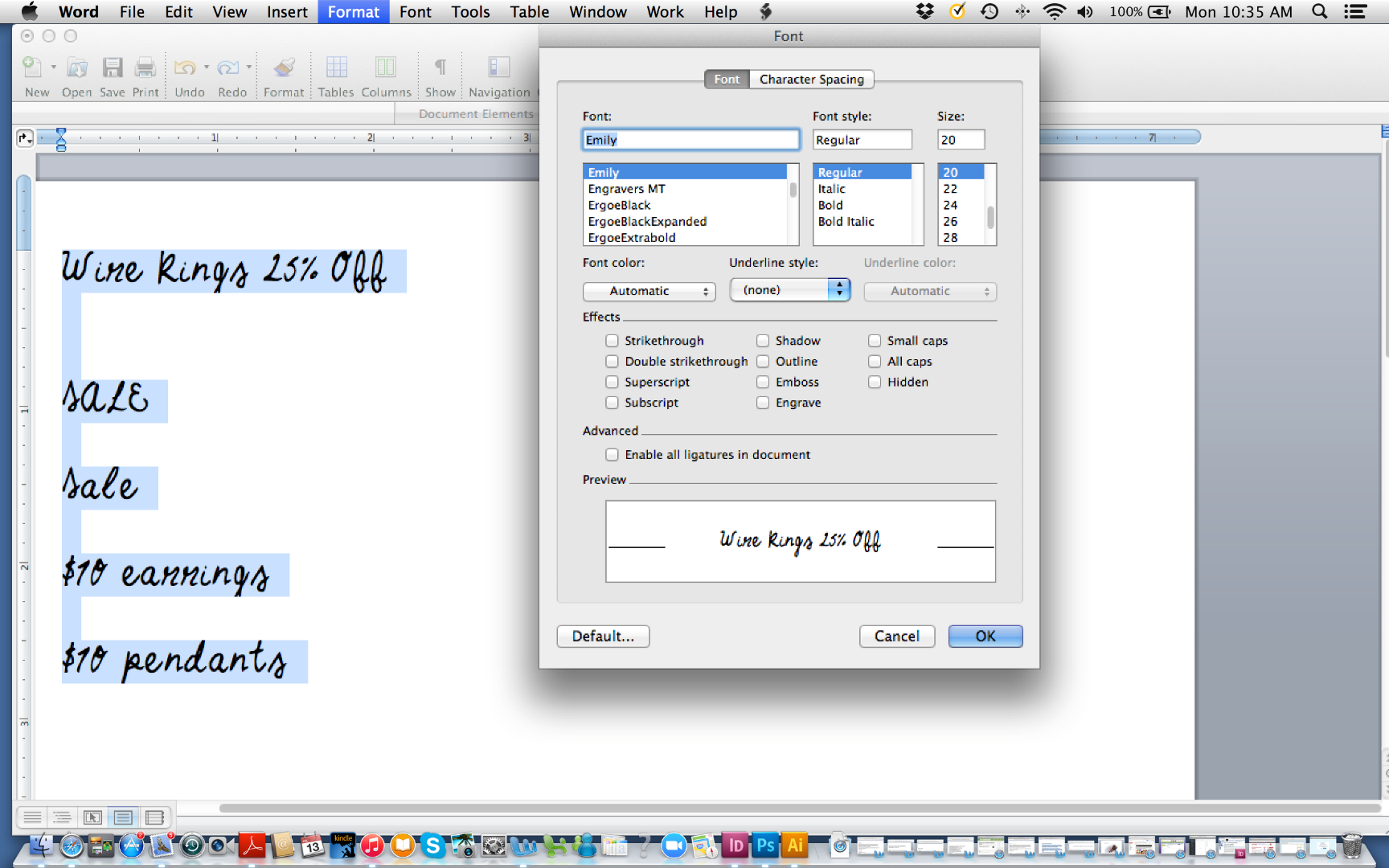


Next, try different fonts to see what you like. Remember to pick the styles that go with the items you're labeling. These are some of the fonts I tried that didn't work for me. They were mostly too messy or too hard to read.
I wanted something casual, but that would look nice with my jewelry.
Simple Design



I settled on Baystyle, a really nice typeface from Creative Market.
Now make each little sign aesthetically pleasing in your chosen font. For example, SALE in all caps doesn't read well , so I only used upper and lower case letters. Word doesn't have extensive design tools, but you can still do enough to make your signs look good. You can change the font sizes. You can make the most important parts of a label or sign a larger font size. You can center or align type by hand, by adding spaces.
Think about whether you need extra room on the top or bottom of your labels and space accordingly. Better to have too much space around your type than too little.
I used one additional font that went well with Baystyle for my large sale sign.
Cut & Finish




Next, print on card stock.
You can change the colors of your type or use colored paper if you want.
Cut out your signs and labels with a paper cutter or X-Acto knife and straight edge.
Note: Another nice thing to do is use decorative shears to make fancy edges on your signs. If you want to attach any with string, use a hole puncher to make a hole.
Now you're ready to display!