How to Draw Birds Using Text in Samsung Notes!!
746 Views, 2 Favorites, 0 Comments
How to Draw Birds Using Text in Samsung Notes!!

This Instructable will show you how to draw birds using text in samsung notes
This is a Cayla Wood original!!
Please subscribe to my channel
Thanks :)
Supplies
A notepad app on a smartphone
Open Samsung Notes




1. Scroll up to Open Apps
2. Scroll Over
3. Select Samsung Notes
4. Open a New Note
5. Change Font to 64 (optional)
Type Line #1 (Bird Facing to the Right)

1. Type 3 Spaces
2. Type (o>
3. Press Enter
Type Line #2

1. Type ~(
2. Type 3 Spaces
3. Type )
4. Press Enter
Type Line #3

1. Type 3 Spaces
2. Type l (Lowercase L)
3. Type 3 Spaces
4. Type l (Lowercase L)
5. Press Enter
Type Line #4


1. Change Font to 12
2. Type 17 Spaces
3. Type /\
4. Type 18 Spaces
5. Type /\
Type Line #1 (Bird Facing to the Left)



1. Open New Note
2. Chang Font to 64 (Optional)
3. Type <o)
4. Press Enter
Type Line #2

1. Type (
2. Type 3 Spaces
3. Type )~
4. Press Enter
Type Line #3

1. Type Space
2. Type l (Lowercase L)
3. Type 2 Spaces
4. Type l (Lowercase L)
5. Press Enter
Type Line #4


1. Change Font to 12
2. Type 6 Spaces
3. Type /\
4. Type 13 Spaces
5. Type /\
Type Line #1 (Love Birds Kissing)



1. Open New Note
2. Chang Font to 64 (Optional)
3. Type 3 spaces
4. Type (o><o)
5. Press Enter
Type Line #2

1. Type ~(
2. Type 3 Spaces
3. Type )(
4. Type 3 Spaces
5. Type )~
6. Press Enter
Type Line #3

1. Type 3 Spaces
2. Type l (Lowercase L)
3. Type 3 Spaces
4. Type l (Lowercase L)
5. Type Space
6. Type l (Lowercase L)
7. 3 Spaces
8. Type l (Lowercase L)
9. Press Enter
Type Line #4


1. Change Font to 12
2. Type 17 Spaces
3. Type /\
4. Type 17 Spaces
5. Type /\
6. Type 8 Spaces
7. Type /\
8. Type 17 Spaces
9. Type /\
Type Line #1 (Bird Facing Forward)



1. Open New Note
2. Change Font to 64 (Optional)
3. Type 5 Spaces
4. Type )
5. Press Enter
Type Line #2

1. Type (
2. Type Space
3. Type • (Bullet Point)
4. Type Space
5. Type ^ (Caret or Circumflex)
6. Type Space
7. Type • (Bullet Point)
8. Type Space
9. Type )
10. Press Enter
Type Line #3
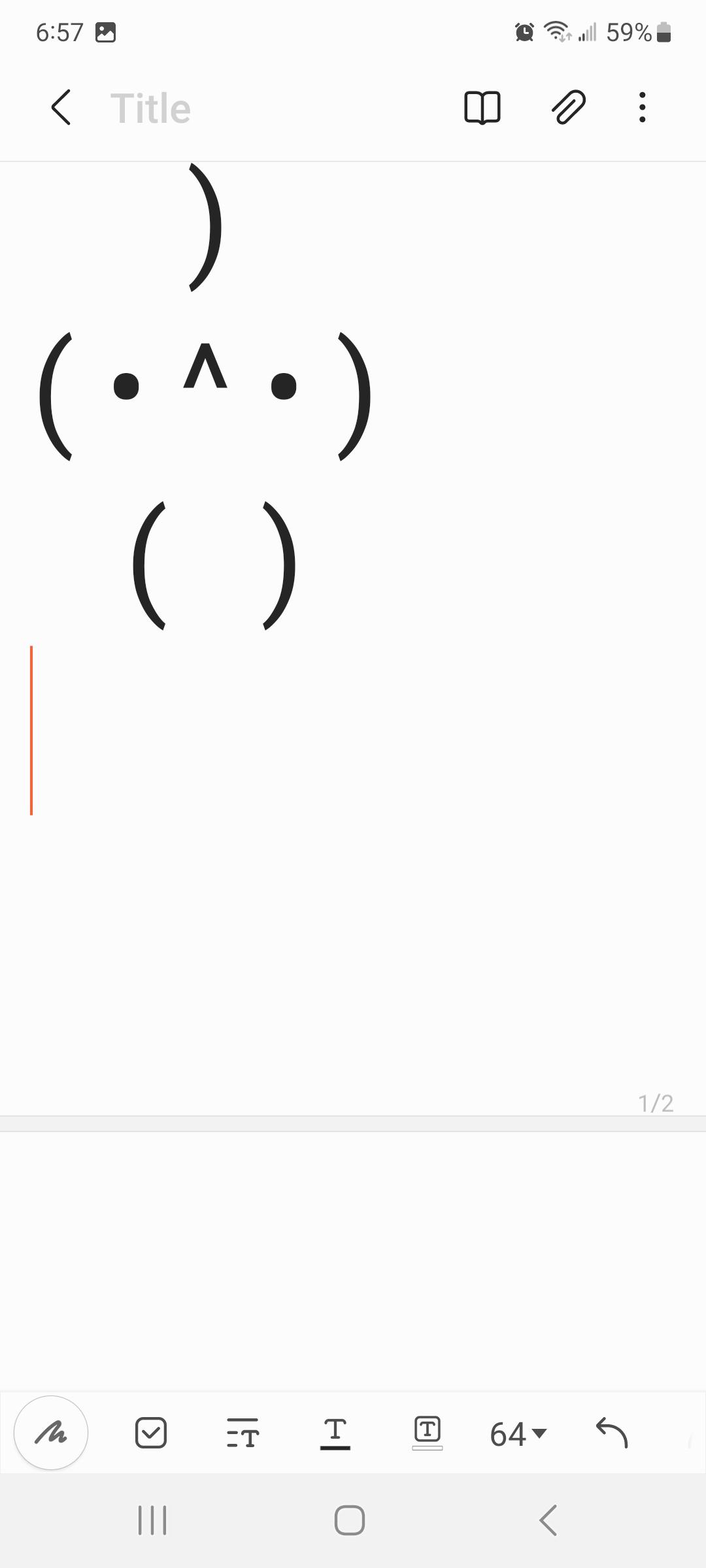
1. Type 3 spaces
2. Type (
3.Type 3 spaces
4. Type )
5. Press Enter
Type Line #4

1. Type 4 spaces
2. Type l (lowercase L)
3. Type 2 spaces
4. Type l (lowercase L)
5. Press Enter
Type Line #5


1. Change Font to 12
2. Type 22 spaces
3. Type /\
4. Type 12 spaces
5. Type /\