How to Use Canva to Create Posters for the Classroom
by BizOfTech in Craft > Digital Graphics
5045 Views, 5 Favorites, 0 Comments
How to Use Canva to Create Posters for the Classroom

Canva is perfect for teachers looking to make posters to promote a class, hang in the classroom, or inform students. It's a free online tool that you can use in your browser without downloading anything from the internet. It has over one million stock photos and texts you can choose from. It also provides free templates that help you think about what content needs to be in the poster.
Create a Poster to Promote Your Class
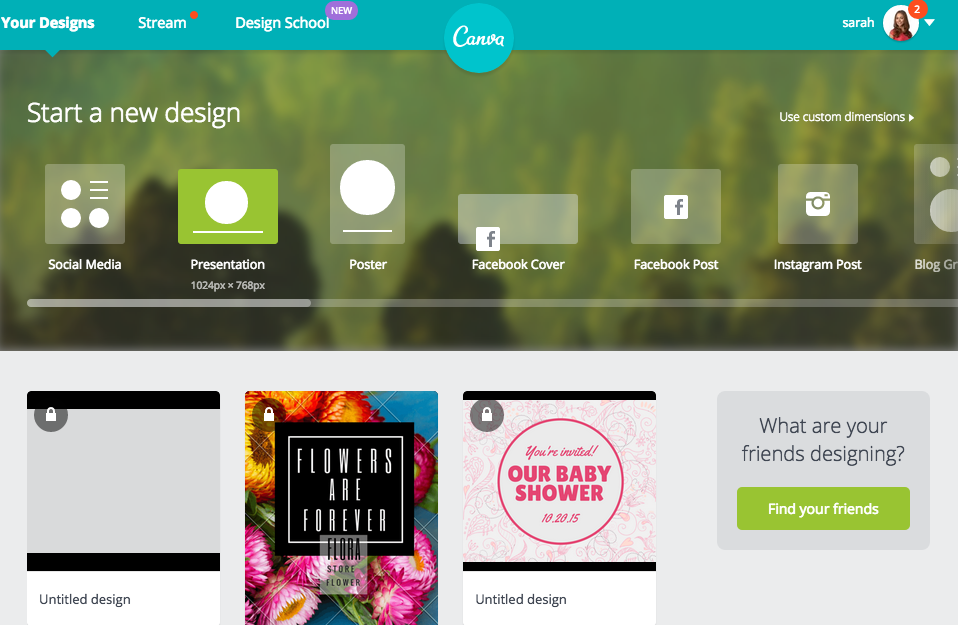
Are you a teacher looking for an easy way to promote your class to potential students? Canva is a free tool that anyone can use to make posters to promote a class. For simple designs, Canva is an alternative to Adobe Photoshop, but is preloaded with templates that are designed by Canva designers. They also provide free graphics and allow users to upload their own to create specific content.
Start a Poster Project


After you sign into Canva, select the poster icon to create a new project. This will open a blank poster. To the left there are pre-made posters created specifically for your use by Canva designers. You can select one of these posters or just use them for inspiration to create your own.
Download Your Poster



Once you create the poster with all the information you need to promote your class, like dates, times, locations, and what the class is about, you are ready to download and print. Click the download button. Choose PDF, perfect for printing, wait for Canva to process and save to your downloads folder. You can print the PDF and you can share it to your Twitter and your Facebook directly from Canva.