New E-mail Notification Light
by ShakeTheFuture in Circuits > Computers
7457 Views, 92 Favorites, 0 Comments
New E-mail Notification Light



In this Instructable, I made a New E-mail notification light.
It's a USB dongle that starts to flash when you receive a new e-mail.
If my computer is ever ON, rendering a large video or downloading something, I can quickly see if I've got mail, even if computer's screen is off.
What you'll need:
- USB sound card dongle.
I got mine from "Aliexpress" for €1 ($1.12)
- Optional: Shipping Labels
- A program called "IndieVolume" if you are using Windows.
It's a software that let's you assign applications to use different sound cards. You can listen to the music through the computers speaker, while your girlfriend is watching Youtube with headphones on.
- Some kind of email client, like Outlook etc.




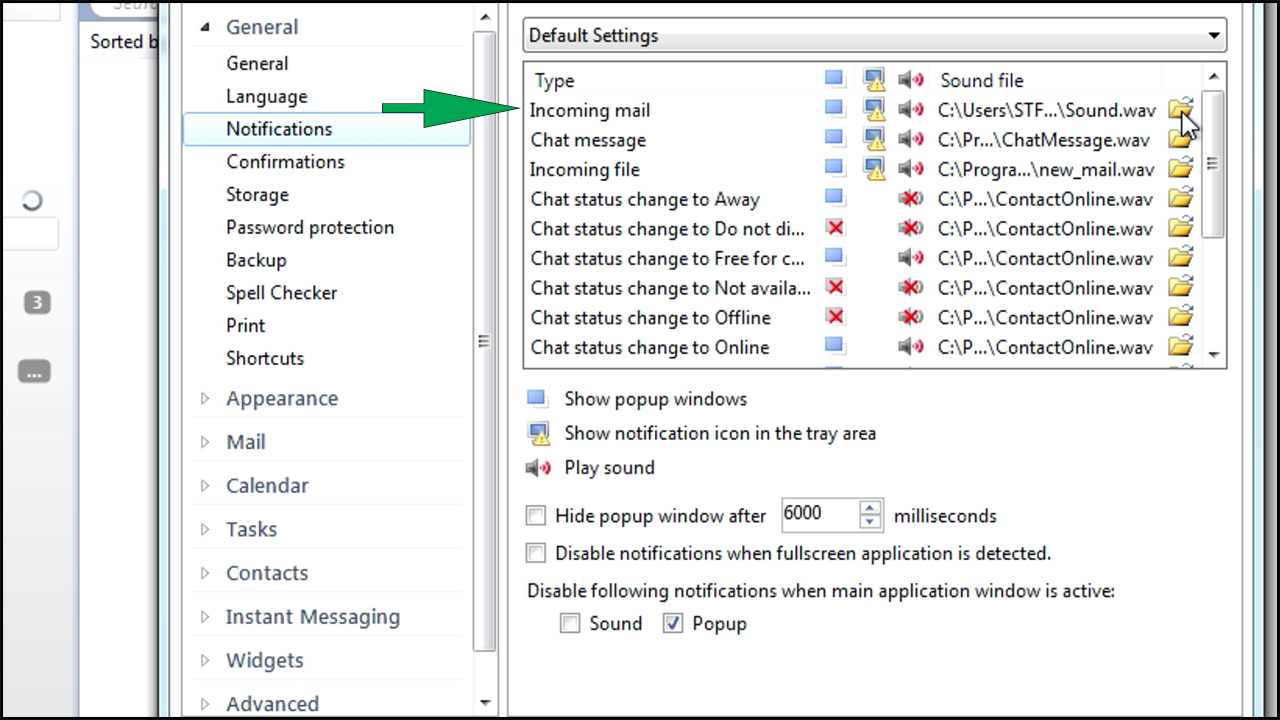


After plugging the dongle into the computer, windows will automatically install the drivers.
It might set the dongle as a default device to use for the sound, if that happens, set your original sound card back to default device.
Run your e-mail client and set a custom incoming mail sound.
Choose a long song.
Test if it works by sending an e-mail to yourself. (Mr Bean)
When you know it works, keep the email client opened and run the "IndieVolume".
Under "Active Applications" you will see your e-mail client.
Click on it and check "Handled", then chose your USB sound card.
That's it.
Your e-mail client will use the USB sound card for outputting the sound. That means, when new mail is received, sound will start to play (you will not hear it) and the dongle will start to flash.
All the other computer sounds will use the original sound card.
Some things I should mention.
"IndieVolume" is not free, but you can use a trial version before deciding if you want to purchase it.
Another program that does the same thing is "CheVolume" (also not free)
"IndieVolume" is a 32 bit application, but it seemed to work on my Windows 7 64 bit
It might not work with all the e-mail clients. I could not make it work with the "Thunderbird"
I am not 100% sure, but I think on a MAC and Linux you can set applications to use different sound cards without using 3rd party software.
Maybe somebody can confirm it!
There is a way to assign applications to use a different sound card on Windows 7, but the settings are gone after restarting the computer, so it's not practical.