Pi Clock


If you need a constant reminder of your of your joy doing maths, then you are going to love this instructable.
This is a wall clock that tells time in terms of pi.
This is made using a quartz clock mechanism, 2.5 mdf, paint and some glue.
If you like this Instructable, please consider leaving a like and a vote for this Instructable on the pi constest page.
I really appreciate your feedback.
Let's get started!
Supplies
For this project, you will need the following:
- 1 piece of 60cm x 80cmx2.5 mm MDF panel. You can use plywood or similar.
- White paint
- Brown paint
- 1 paintbrush
- White glue
- 1 Quartz clock mechanism
- Laser cutter or router.
Add Color to MDF

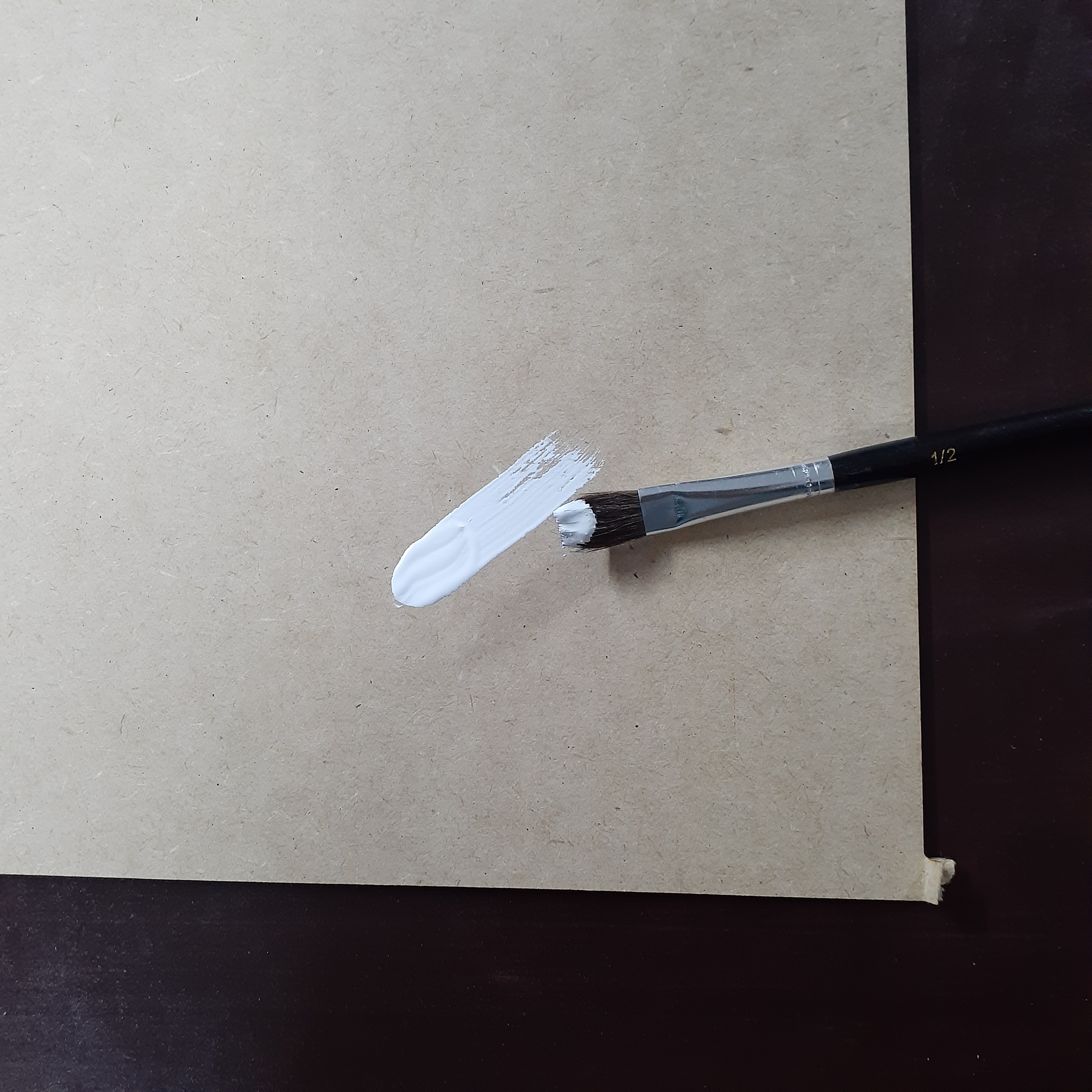

We paint the MDF using water base paint and a paintbrush.
I choose brown/white combination because I only have this colors at home.
I think that a black/white combination works great too!
Taking Measures



In order to create the wall clock, we need to take the dimensions of the clock mechanism.
The longest clock hand measures 10 cm (20 cm Ø).
So, the total dimension of the clock will be 24 cm of diameter to allow placement of the numbers.
The pin in the middle measures 5.7 cm Ø, so we will cut a 5.8 cm Ø circle in the middle of the base.
IMPORTANT NOTE: you must choose the thickness of your material considering the distance from the body of the mechanism to the 'hours' hand clock.
Designing the Clock



In order to design the pieces. We are goint to use Inkscape.
- First, using the circle tool, we create a 24 cm Ø circle.
- The circle has to be divided by 12 equal pieces. In order to do this we use the tool line and trace a diameter line. Then we duplicate it 6 times and make a rotation of 30° every time.
- We place the numbers considering the size of the clock hand (10 cm radious).
Considering the start point is at top (12o'clock), I placed the fractions of pi instead 1,2,3,etc... in a clockwise direction. - We draw a circle of 5.8 cm Ø in the center of the big circle for the clock mechanism.
- We add some details.
I attach the editable svg, so if you want to give a try to this project you can edit it as you like.
Also, the dxf files are included.
Saving the Svg for RDWorksv8

We are goint to cut the MDF using a 100W laser.
It has a ruida controller and I use RDWorksv8 to adjust the power/speed/... of the layers. So, we must save the inkscape file has dxf.
On inkscape we save as>dxf14>select option as the adjunted picture.
Cutting the Base of the Clock


In order to cut the base of the wall clock. we need to import the dxf file 'clock' into RDWorksv8 and mark the contour where the characteres are placed, also, we need to cut the inner/outter circles.
Settings for marking.
-speed: 160mm/s
-power: 9%
-air: full
And cut the inner and outer circle.
speed: 40mm/s
power: 78%
air: full
Cutting the Text


Once the base it cut, it is time to cut the characteres.
For this, we are goint to use a different color of MDF.
We are going to need a 15 cm x 10 cm piece of white MDF.
The parameters are:
speed: 40 mm/s
power: 78%
air: full
Gluing the Pieces
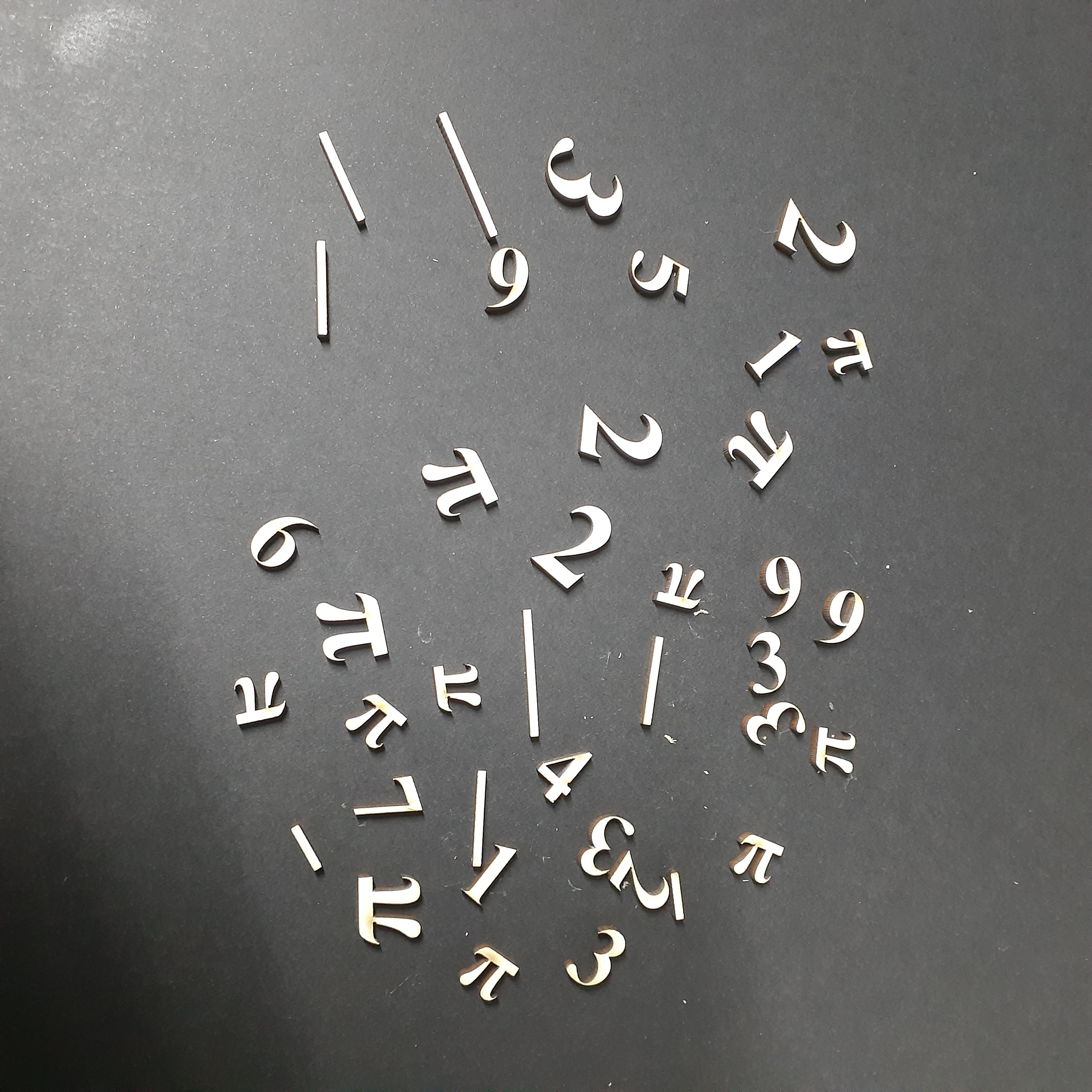


Once all the pieces are cut, it is time to put them togheter.
For this, we are going to use white glue and a lot of patience.
Adding Spacers and Placing the Mechanism




In order to separate the mechanism from the wall, we need to add some spacers on the back of the base.
Each separator is made of 3 pieces 5.5 mm of MDF glued togheter. You can use a any piece of wood thicker than the mechanism.
We glued it on the back ob the base.
The separator on top of the base has a hole in the middle; this is for a nail/screw.
Final Result



It is time to put a battery on the clock and place it on the wall.
Let me know what you think about this, I really appreciate your feedback.
Consider vote for this Instructable on the pi constest page.