Powering the Raspberry Pi Pico W With the MB102 Power Supply
by mahmoodmustafashilleh in Circuits > Raspberry Pi
10 Views, 0 Favorites, 0 Comments
Powering the Raspberry Pi Pico W With the MB102 Power Supply


The MB102 Power Supply Module is a compact and versatile power source designed for breadboard use, providing a steady 3.3V or 5V output from a USB or external power input. This module is especially useful in projects with the Raspberry Pi Pico W, as it allows you to easily power your microcontroller and additional components without relying on a USB connection to your computer.
Using the MB102 with the Raspberry Pi Pico W has several advantages. First, it enables flexible powering options, allowing you to develop portable projects or minimize cable clutter on your workbench. The module’s built-in voltage selection also makes it compatible with a variety of sensors, actuators, and other components that require specific voltage levels, which is ideal for more complex prototyping.
In this tutorial, we’ll go over how to set up and connect the MB102 power supply to the Raspberry Pi Pico W. By the end of this guide, you’ll have a robust power solution that provides the necessary voltage for both the Pico W and any additional components you might want to add.
— — -
Before we delve into the topic, we invite you to support our ongoing efforts and explore our various platforms dedicated to enhancing your IoT projects:
- Subscribe to our YouTube Channel: Stay updated with our latest tutorials and project insights by subscribing to our channel at YouTube — Shilleh.
- Support Us: Your support is invaluable. Consider buying me a coffee at Buy Me A Coffee to help us continue creating quality content.
- Hire Expert IoT Services: For personalized assistance with your IoT projects, hire me on UpWork.
ShillehTek Website (Exclusive Discounts):
https://shillehtek.com/collections/all
ShillehTekAmazon Store:
ShillehTek Amazon Store — Canada
ShillehTek Amazon Store — Japan
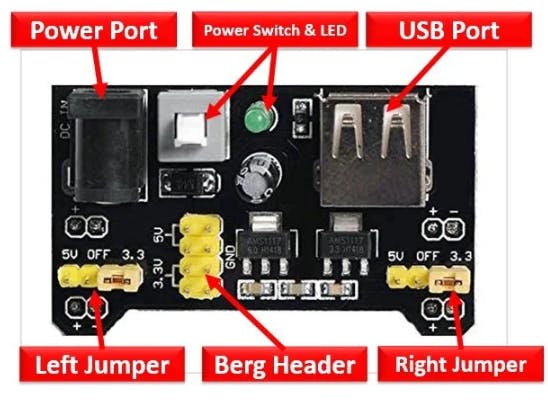
Let’s take a closer look at the key components of the MB102, as shown in the image above:
- Power Port: This is the primary power input, where you can connect a DC power adapter (typically 6-12V). This port supplies power to the module, enabling it to provide regulated 3.3V or 5V outputs for your project.
- USB Port: Unlike a standard USB input, this port acts as an output on the MB102, providing 5V to power other USB devices when the module is connected to a DC power source through the Power Port. This can be helpful if you need to power multiple components or devices alongside your main circuit.
- Power Switch & LED: The switch allows you to easily toggle the power on and off, and the LED indicates when the module is active, letting you monitor the power status at a glance.
- Left and Right Jumpers: These jumpers let you independently set each power rail on the breadboard to either 3.3V or 5V. This flexibility is particularly useful if your project includes components with different voltage requirements.
- Berg Header: This header provides direct 3.3V and 5V outputs that can be accessed with jumper wires to power additional components individually.
With its multiple output options and adjustable voltage settings, the MB102 Power Supply Module is ideal for powering your Raspberry Pi Pico W and other components on a breadboard. In this tutorial, we’ll guide you through setting it up to provide a clean and reliable power solution, giving you more flexibility and control in your prototyping projects.
Supplies
Preparing the Raspberry Pi Pico W With a Test Script
To verify that your MB102 Power Supply Module is correctly powering the Raspberry Pi Pico W, we’ll start by preloading a simple script onto the Pico W. This script will blink the onboard LED every 0.2 seconds, allowing you to quickly check if the power supply connection is working.
- Connect your Raspberry Pi Pico W to your computer and open your favorite MicroPython editor (such as Thonny).
- Copy the script above and save it as main.py on the Pico W.
- Saving this script as main.py ensures that the script will automatically run whenever the Pico W is powered on. This setup will make it easy to verify if the MB102 is supplying power properly.
Now, when you connect the Pico W to the MB102’s power rail on the breadboard and switch on the MB102, the onboard LED should start blinking. This provides a quick, visible indication that the Pico W is receiving power correctly.
Connecting the MB102 and Powering the Raspberry Pi Pico W
Now that we have our blink script preloaded onto the Raspberry Pi Pico W, let’s go through the steps shown in the images to set up the MB102 Power Supply Module on the breadboard and power the Pico W.
Attaching the MB102 to the Breadboard:
- In the first image, you can see the MB102 Power Supply Module snapped onto the top of the breadboard. This allows it to directly supply power to the breadboard’s power rails.
- Make sure the voltage jumper is set to 5V on the side of the rail where you plan to connect the Pico W, as the Pico W requires 5V input through its VSYS pin to function.
- You can also plug the DC cable into the device at this point.
Connecting the Raspberry Pi Pico W:
- In the second image, we connect the Raspberry Pi Pico W to the breadboard. Attach a jumper wire from the VSYS pin (Pin 39) on the Pico W to the 5V power rail on the breadboard, which is powered by the MB102.
- Then, connect the GND pin (Pin 38) on the Pico W to the ground rail of the breadboard. This completes the power circuit, allowing the Pico W to receive a steady 5V and ground.
Turning on the MB102:
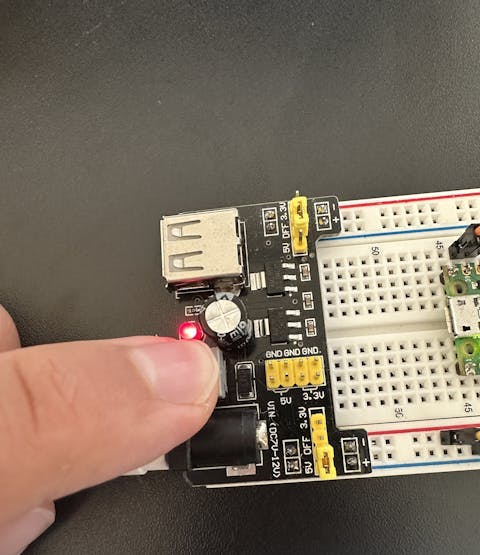
- In the third image, the power switch on the MB102 is pressed to the “ON” position. The red LED on the module lights up, indicating that the MB102 is now supplying power to the breadboard rails.
Watching the Blink Script Run:

- Finally, in the fourth image, you can see the Raspberry Pi Pico W powered up. The onboard LED should start blinking every 0.2 seconds, as per the script we saved in main.py. This confirms that the MB102 is successfully powering the Pico W.
With this setup, your Pico W is now running independently on the MB102 Power Supply Module, allowing you to work on your project without connecting it to a computer or external USB source.
Conclusion
Using the MB102 Power Supply Module with the Raspberry Pi Pico W provides a flexible and convenient way to power your projects. Whether you’re experimenting with basic circuits or building more complex systems, a reliable power source like the MB102 is essential.
For more electronics, components, and pre-soldered kits for Raspberry Pi and Arduino, check out ShillehTek on Amazon. If you’re looking for guidance or project support, ShillehTek also offers consulting services tailored to Raspberry Pi, IoT, and electronics projects. Let’s build something amazing together!

